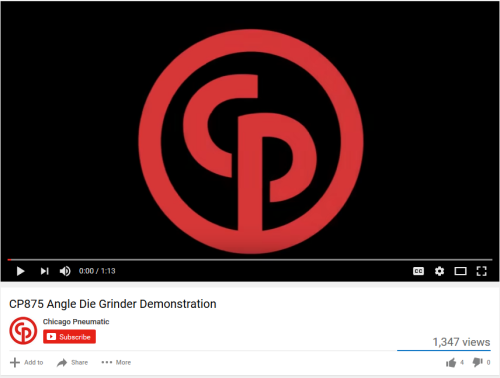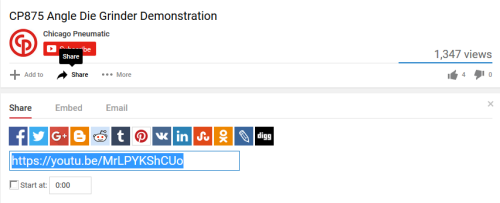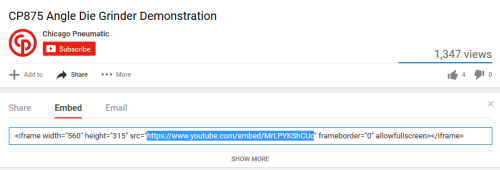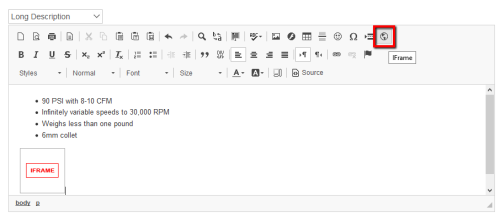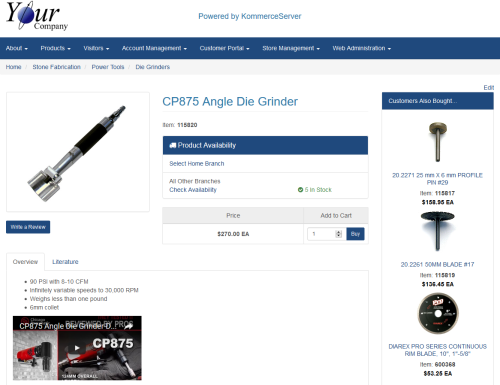Embedding YouTube Videos Inside KommerceServer CMS Pages
YouTube videos can be embedded inside CMS pages where the HTML editor is available, such as in product descriptions. The following procedure describes how to embed a YouTube video in a product description.
In order to embed a video, you first need to copy a YouTube URL that can be embedded. Perform the following steps to accomplish this.
- Navigate to the video you want to embed in a browser on youtube.com
- Click the Share button. The options for sharing the video appear below.
- Click the Embed button to generate the embedded URL link.
- Copy the URL from the “src” attribute. You only want to select and copy the URL as shown in the example above.
To add the embedded video to CMS using the HTML Editor
- Add an iFrame inside the HTML text where desired. The iFrame properties dialog appears when you click the iFrame icon. You can also right-click on the iFrame image in the text window to open the dialog.
- Paste the embedded URL you copied in Step 4 above into the URL field.
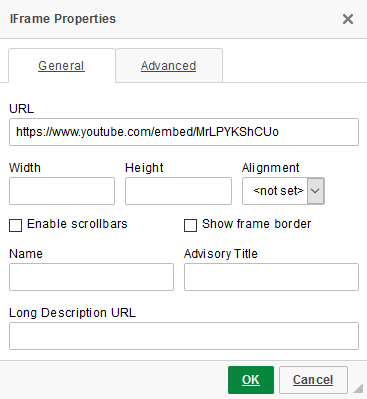
- Click the Advanced tab and enter “video-container”in the Stylesheet Classes field to make the video responsive to mobile devices.
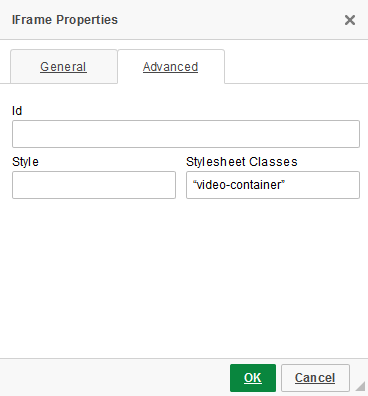
- Click OK.
- Save your product description. The embedded video appears in the product description.